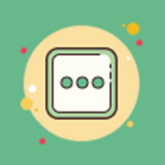There are lots of occasions where you want to change the text of general “Read More” button in Joomla. In this article, I am going to show how you can accomplish this using Joomla 4 languages override feature.
To accomplish this, Open your Joomla Administrator Page and navigate to Extensions > Language Manager

Select Overrides as mentioned in the above screenshot.
Now click on New Button

Search for “Read more” text in the search box on the right
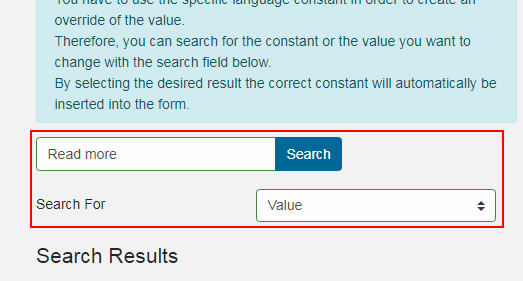
Now select “COM_CONTENT_READ_MORE_TITLE”
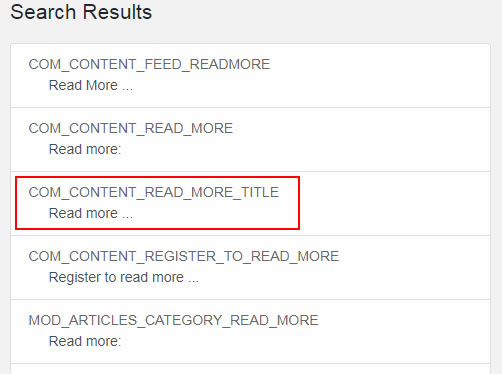
Now change the “Read More…”i text to your custom text, here we’ve changed it to Continue Reading… and click on Save & Close.

Now please go ahead and test your site’s front-end, it shall show up now. In case you do not see the changes, please clear the cache and reload the site.
Second Method:
The second method is pretty much straight forward and it is, changing the language related text from the source location. If the override method is working fine for you then it is not recommended.
If you want to change the “Read more” text from source, login to your joomla hosting cpanel and then go to site root —> language —> en-GB and open en-GB.com_content.ini configuration file. Here you can edit the text as shown in the screenshot below.

If you found this article helpful, plz don’t hesitate to share it. – Thanks.